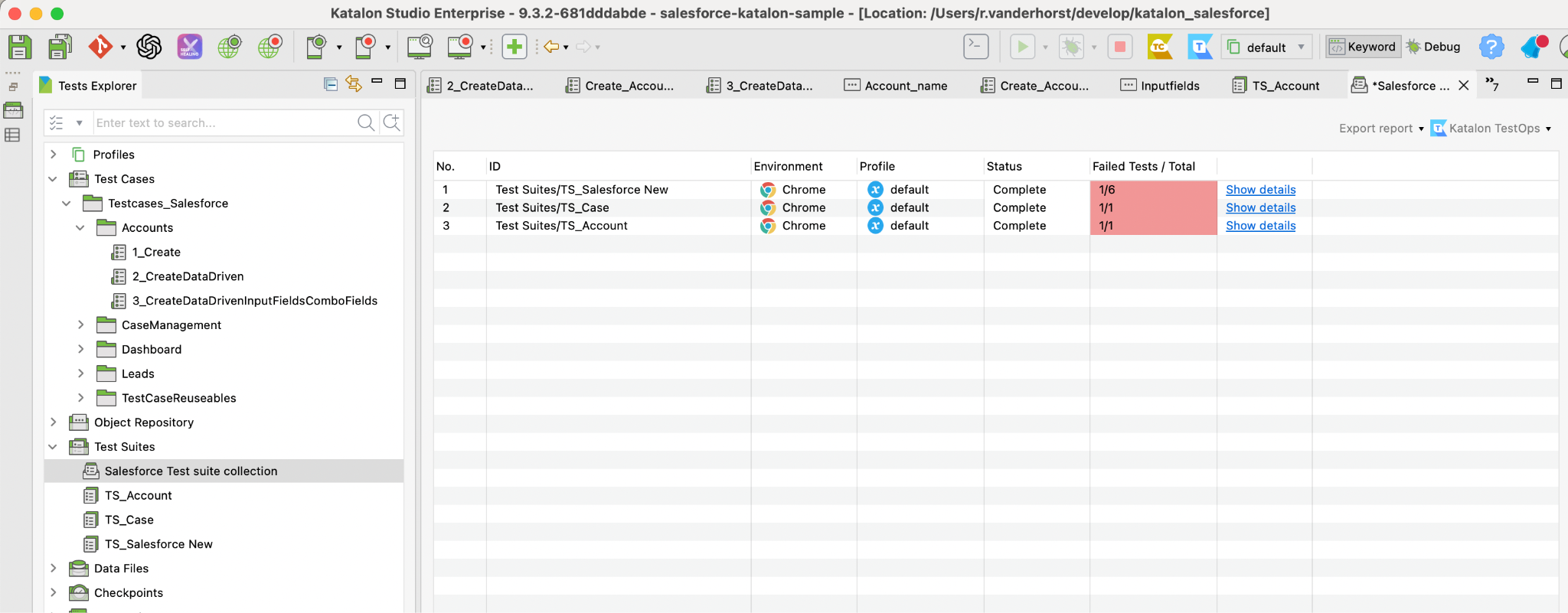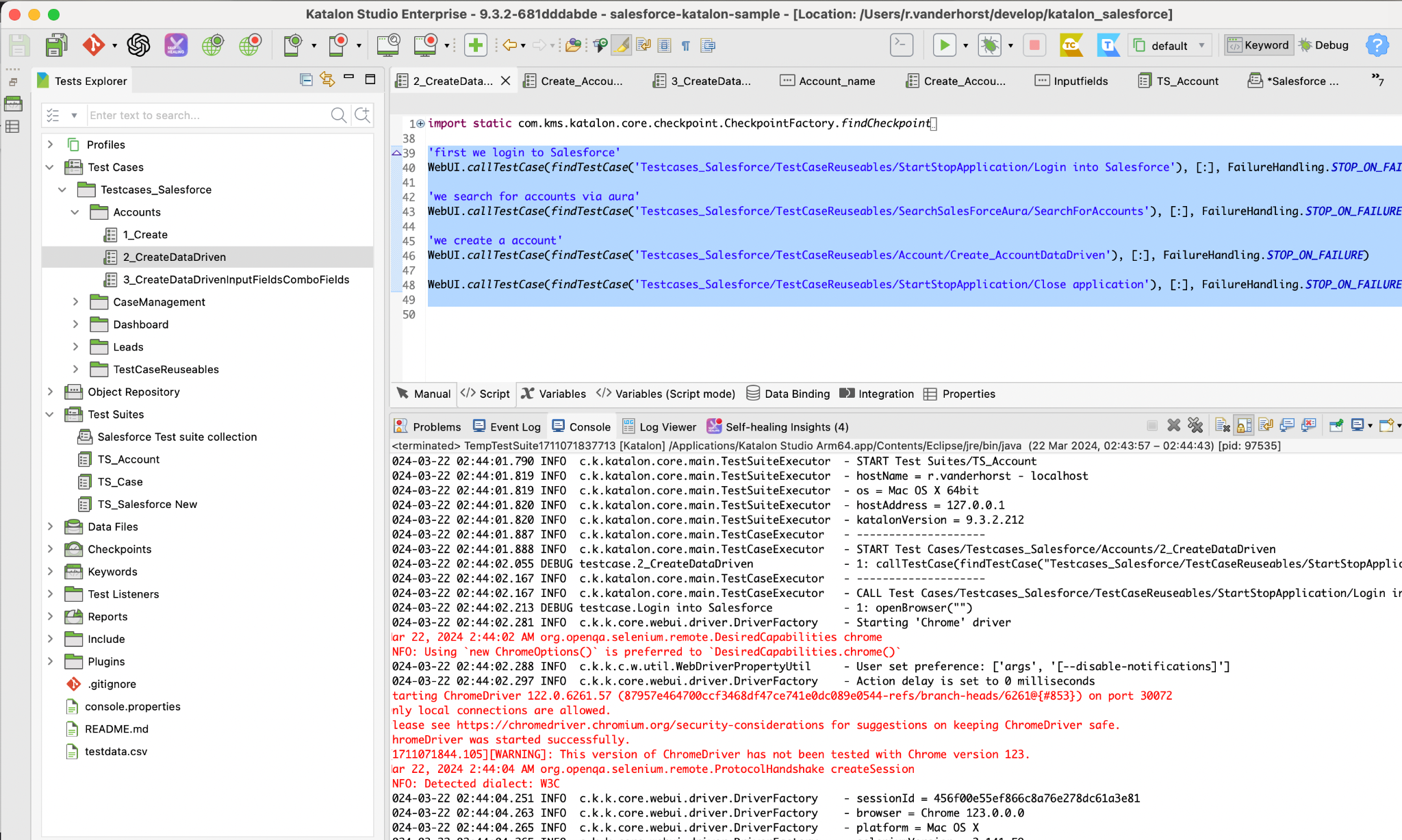Module 4: Excution and generating reports
Excution and generating reports
Analyzing test results
Analyzing test results
Analyzing test results in Katalon Studio is an essential step in the test automation process. It provides insights into the application’s quality, helps identify issues early, and assists in making informed decisions on future testing strategies. Katalon Studio offers detailed test reports and logs to facilitate this analysis. Here’s how you can analyze test results effectively:
Accessing Test Results
After running test cases or test suites in Katalon Studio, you can access the results in several ways:
- Test Explorer: The status of the last run (passed, failed, etc.) is visible directly in the Test Explorer.
- Log Viewer: Provides detailed execution logs, allowing you to see step-by-step execution, including any errors or exceptions.
- Reports: Located in the Reports folder of your project, detailed reports are generated for each test run. These can be viewed within Katalon Studio or exported to HTML, CSV, PDF, or JUnit formats.
Key Areas to Analyze
- Overall Pass/Fail Status: Start with the high-level overview—how many tests passed, failed, or were not executed.
- Error Messages and Logs: For failed tests, examine the error messages and logs to understand why the test failed. Look for exceptions, error codes, or custom log messages that can indicate what went wrong.
- Screenshots and Videos: Katalon Studio can capture screenshots or record videos of test executions. These can be invaluable for understanding the state of the application at the time of failure.
- Performance Metrics: For performance tests, analyze response times and other relevant metrics to identify performance bottlenecks.
- Test Coverage: Assess which parts of the application were tested and identify any critical areas that may have been missed.
- Flaky Tests: Identify any tests that exhibit flaky behavior—tests that sometimes pass and sometimes fail without changes to the code. These require special attention to stabilize.
Tips for Effective Analysis
- Prioritize Failures: Focus on failed tests first, as these are the ones that require immediate attention.
- Use Test Suites for Organization: Organizing tests into suites can help analyze related functionalities together and identify patterns in failures.
- Leverage Custom Logging: Adding custom log statements within your test scripts can provide additional context that is helpful during analysis.
- Review Historical Trends: Look at the results of previous test runs to identify trends, such as increasing test pass rates or recurrent problematic areas.
- Collaborate with the Team: Share findings with your team, especially with developers for failed tests that may indicate bugs, and with other testers for insights on potential test improvements.