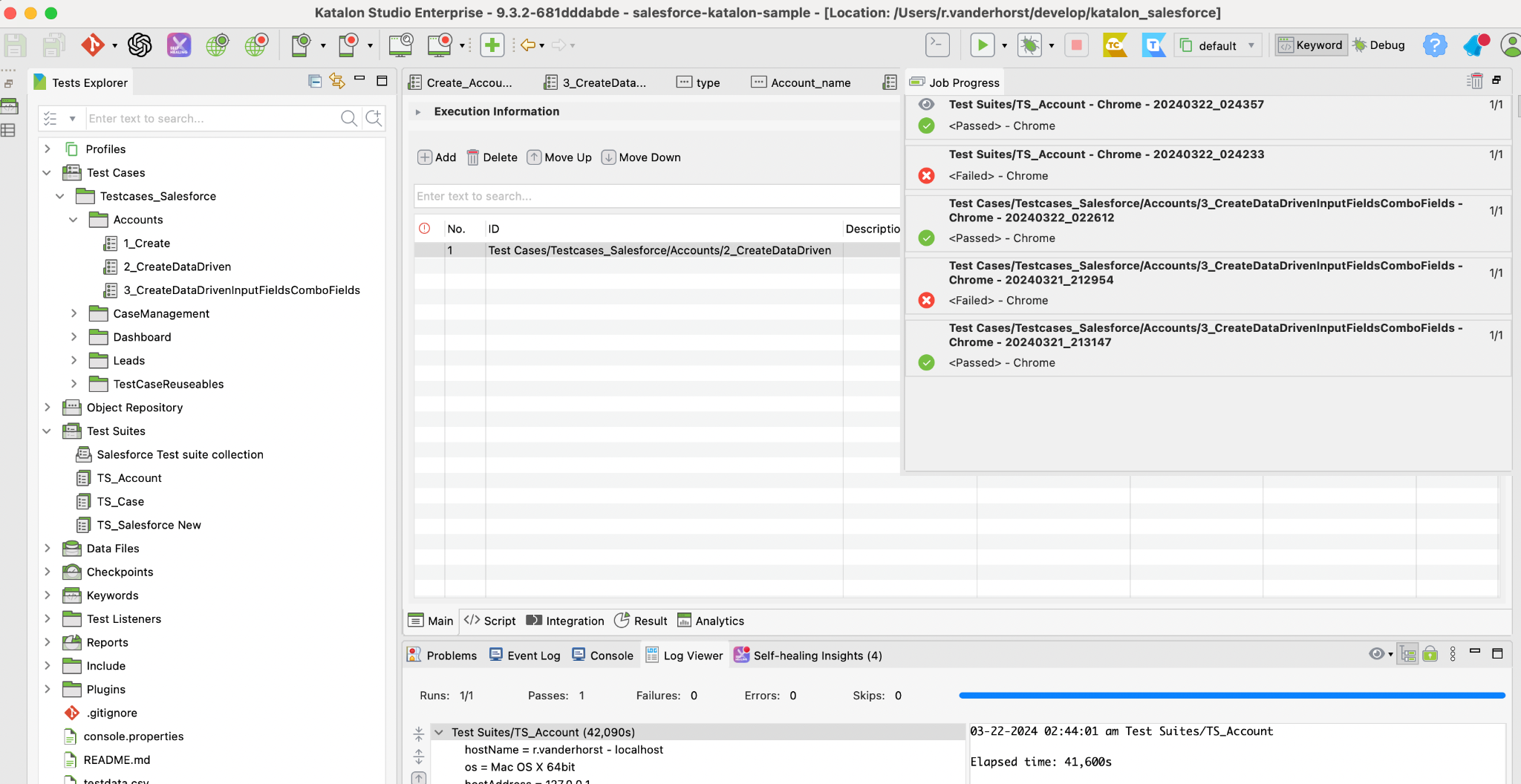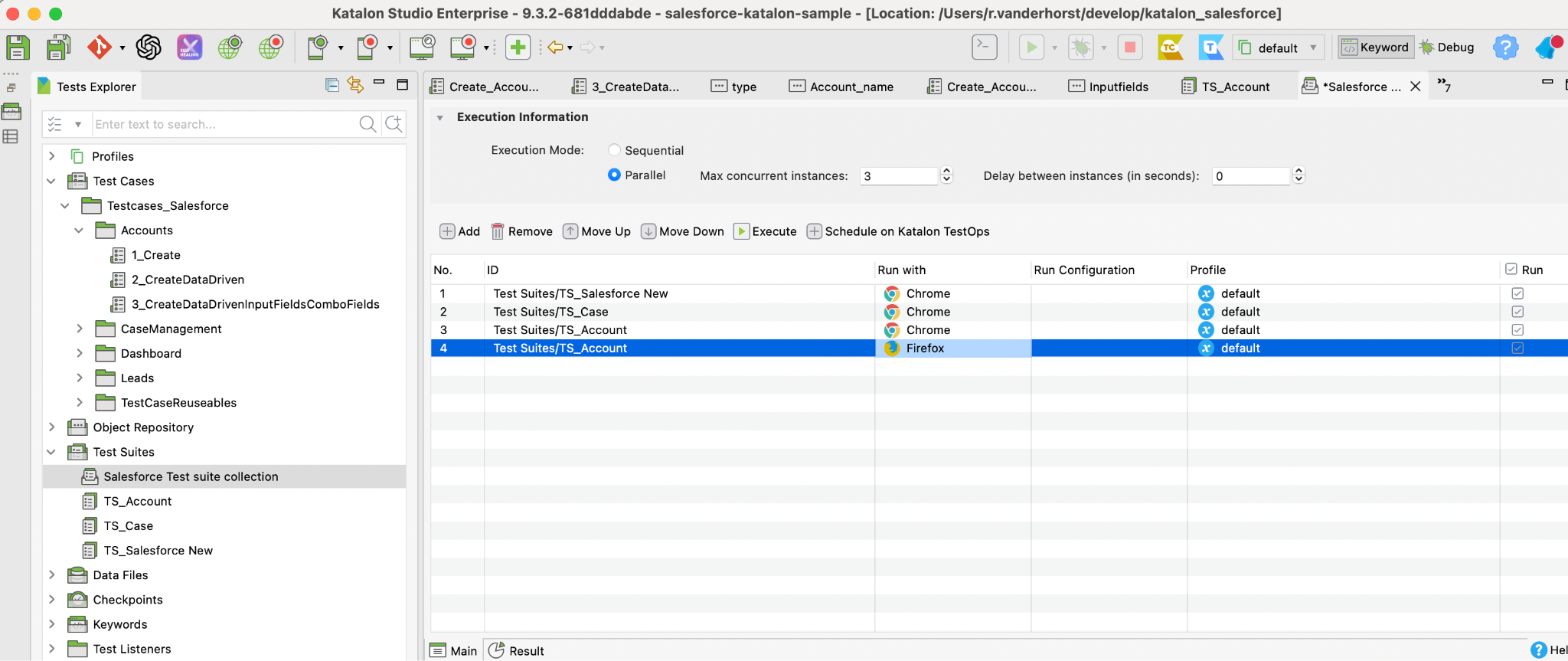Module 4: Excution and generating reports
Excution and generating reports
Recording Tests
Running a Test Case
Prerequisites: A project with at least one test case or test suite created.
Open Your Project: Start Katalon Studio and open the project containing your test cases.
- Select a Test Case: In the Test Explorer panel, navigate to the Test Cases folder. Expand it and select the test case you want to run.
- Run the Test Case: You can run the test case in several ways:
- Toolbar: Click on the Run button on the toolbar and select the browser you want to run your test case in (e.g., Chrome, Firefox).
- Context Menu: Right-click on the test case and select Run As > Web Test Case. Then choose the browser.
- Keyboard Shortcut: Press Ctrl + Shift + A (Cmd + Shift + A on macOS) and choose your browser.
- View Results: After the test case execution, the Log Viewer panel will display the execution log. The Test Case Results tab will show the status of the test case (Passed, Failed, Error, etc.), along with any logs, errors, or screenshots captured during the test.
Running a Test Suite
- Select a Test Suite: In the Test Explorer panel, navigate to the Test Suites folder. Expand it and select the test suite you want to run.
- Run the Test Suite: Similar to running a single test case, you can run a test suite using the toolbar, context menu, or keyboard shortcut. Select Run As > Test Suite and then choose the execution environment.
- View Results: The Log Viewer panel will display the execution log for the entire test suite. The Test Suite Results tab shows the results for each test case within the suite, including their individual statuses and any associated logs or errors.
Running Tests in Different Environments
Katalon Studio allows you to run your tests across different environments, such as different browsers for web applications, various devices or emulators for mobile applications, or different API environments.
- Web: Choose from supported browsers like Chrome, Firefox, Internet Explorer, Safari, Edge, and Headless browsers.
- Mobile: Set up real devices or emulators/simulators and run your mobile tests.
- API: Execute API tests directly within Katalon Studio or use variables and profiles to test across different environments (e.g., development, staging, production).
Additional Tips
- Test Execution Profiles: Use Execution Profiles to define and switch between different testing environments or configurations without changing your test scripts.
- Command Line Execution: Katalon Studio supports executing tests via command line, which is useful for integrating with CI/CD pipelines.
- Test Reports: After execution, check the reports generated by Katalon Studio for a detailed analysis of your test runs. Running tests in Katalon Studio, whether they are individual test cases or comprehensive test suites, is designed to be flexible and accommodates a variety of testing needs and environments. This capability, combined with the tool’s reporting and integration features, makes Katalon Studio a powerful option for automated testing across multiple platforms.