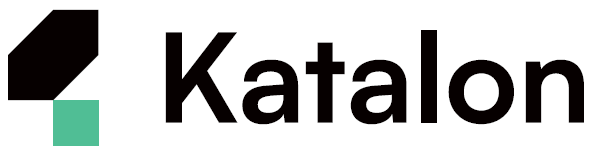Module 2: Configuration and Download
Introduction to Katalon and Salesforce Automation
Installation guide
Introduction
Katalon Studio is a powerful and comprehensive automation testing software that supports web, mobile, API, and desktop application testing. It’s designed to help testers and developers overcome the challenges of setting up automation test projects by providing a user-friendly interface and a wide range of integrated features.
Getting Started
Step 1: Download and Install Katalon Studio
-
Navigate to the Katalon Studio Website
Open your web browser and visit the official Katalon Studio website: Katalon Studio. -
Download Katalon Studio
Click on the “Download” button. Select the version compatible with your operating system (Windows, macOS, or Linux). -
Install Katalon Studio
After downloading, run the installer and follow the on-screen instructions to complete the installation.
Step 2: Launch and Activate Katalon Studio
-
Open Katalon Studio
Launch Katalon Studio from your applications or programs list. -
Activate Katalon Studio
On the first launch, you’ll be prompted to activate Katalon Studio. Enter your Katalon account credentials, or sign up for a new account if you don’t have one.
Step 3: Create Your First Test Project
-
Create a New Project
Go to File > New > Project to create a new test project.- Enter a name for your project.
- Select the project type based on your testing needs (Web, Mobile, API, Desktop).
-
Explore the Katalon Studio Interface
Familiarize yourself with the key areas of the Katalon Studio workspace:- Project Explorer: To navigate your project files.
- Editor: Where you write and manage test scripts.
- Toolbar: Contains shortcuts for actions like running tests, debugging, and more.